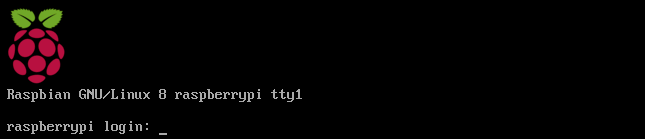
Crystal Signal Pi が 届いた ので、さっそく Raspbian を セットアップし、Crystal Signal Pi の ソフトウェアを入れて発光色を変えてみたいと思ったところ、まさかの SSH ログインができないというトラブルがあり、意外とはまったのでメモしておきます.
作業環境
- Windows 7
- Raspbian Jessie Lite (Release date: 2017-03-02)
トラブルの状況
新規に Raspbian Jessie Lite を SD カードに焼いて(いや、SD だから焼かないですがイメージとして…)、Crystal Signal Pi を 搭載した Raspberry Pi 3 Model B を 起動しました.
そして初期設定のために SSH を したところ、どうしてもつながらないという状況が発生.
1 | c:\Temp> ssh pi@raspberrypi.local |
デバッグ・ログを出してみましたが私のレベルではよくわからず… SSH の デバッグログに出ている IP が 取れているのは ルーター側でも確認できていますし、Ping も 届いていました. ネットワーク的には正しく接続できているようです.
これまでのラズパイは?
久々にインストールから作業したので、だいぶ間が空いてましたが当時使っていた古いイメージ 2016-09-23-raspbian-jessie-lite.img が 残っていたので、こちらを新規で使ったところ SSH 接続できました. あれ?
ということは、これまでのバージョンアップの中で何かが変わったのかもしれません. ということで、ようやくリリースノートをあたります. (もっと早く見ようよ、自分 orz)
以下 http://downloads.raspberrypi.org/raspbian/release_notes.txt より抜粋.1
2
3
4
5
6
7
8
9
10
11
12
13
14
15
16
17
18
19
20
21
22
23
24
25
26
27
28
29
302017-03-02:
* Updated kernel and firmware (final Pi Zero W support)
2017-02-16:
* Chromium browser updated to version 56
* Adobe Flash Player updated to version 24.0.0.221
* RealVNC Server and Viewer updated to version 6.0.2 (RealVNC Connect)
* Sonic Pi updated to version 2.11
* Node-RED updated to version 0.15.3
* Scratch updated to version 120117
* Detection of SSH enabled with default password moved into PAM
* Updated desktop GL driver to support use of fake KMS option
* Raspberry Pi Configuration and raspi-config allow setting of fixed HDMI resolution
* raspi-config allows enabling of serial hardware independent of serial terminal
* Updates to kernel and firmware
* Various minor bug fixes and usability and appearance tweaks
2017-01-11:
* Re-release of the 2016-11-25 image with a FAT32-formatted boot partition
2016-11-25:
* SSH disabled by default; can be enabled by creating a file with name "ssh" in boot partition
* Prompt for password change at boot when SSH enabled with default password unchanged
* Adobe Flash Player included
* Updates to hardware video acceleration in Chromium browser
* Greeter now uses background image from last set in Appearance Settings rather than pi user
* Updated version of Scratch
* Rastrack option removed from raspi-config and Raspberry Pi Configuration
* Ability to disable graphical boot splash screen added to raspi-config and Raspberry Pi Configuration
* Appearance Settings dialog made tabbed to work better on small screens
* Raspberry Pi Configuration now requires current password to change password
* Various small bug fixes
* Updated firmware and kernel
ありました! ちょうど、これまで使っていた 2016-09-23 の 次のリリース 2016-11-25 で変わったようです.
SSH は デフォルトで起動しないようになっていて、ブート・パーティション に “ssh” というファイルを置くことで有効にできるようです. これによって、接続ができなかったのですね…1
22016-11-25:
* SSH disabled by default; can be enabled by creating a file with name "ssh" in boot partition
これからのセットアップ
セットアップについては、これまで通り SD カードをフォーマットして、イメージを書き込むところまでは同じになります. 最後に “ssh” というファイルを置くという手順が増えました.
Windows からは、エクスプローラー で SD カード の ドライブを開いて、”ssh” というファイルを作ります.
作るファイルのもとは何でもよく拡張子を削除して作るだけになります. 今回はビットマップ イメージを選び、最初から入力されていた 新しいビットマップ イメージ.bmp を 消して ssh としました. “拡張子を変更すると、ファイルが使えなくなる可能性があります。” と 警告表示されますが、今回は特に問題ないので [はい] を クリックして進めます.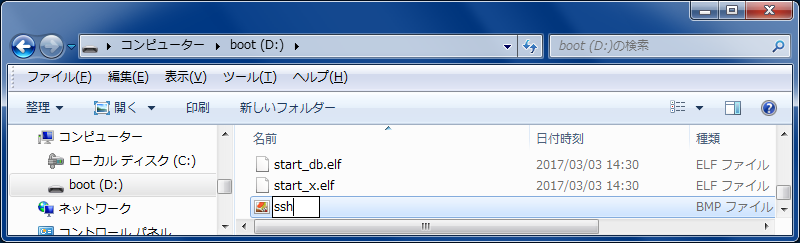
“ssh” というファイルが置かれました. これで完了、後は起動するだけです.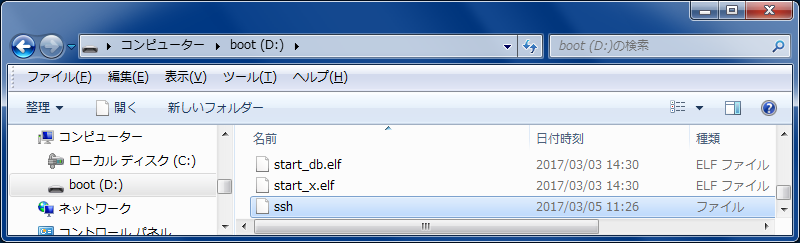
関連する記事の更新
Raspberry Pi 3
ラズパイを始めるには 全部入りの Raspberry Pi 3 が 手ごろではないでしょうか. Raspberry Pi Zero - ラズベリー・パイ ゼロ や Raspberry Pi Zero W - ラズベリー・パイ ゼロ W は 国内では入手しずらいため値上がりしてしてますし、GPIO ピン も 自分で付ける必要があったりと色々と手がかかります. その分楽しいというのもありますが.
届くまで時間がかかってもよい場合は こちら Raspberry Pi Zero の 購入 で 記事にしました Pimoroni さん から購入する手もあります.
Raspberry Pi 3 の 電源
Raspberry Pi 3 は 5V/3A の 電源が必要になります. スマホの充電アダプタでは出力が足りない場合もあるので確認が必要です.
マイクロ SD カード
ラズパイ の OS や ストレージに必要です. 16GB あれば十分だと思いますが、用途次第なので お好みのサイズで用意します.
ファイルを置いたら何時もと変わりなくアクセスできるようになりました. SSH 接続できないと各種設定ができないように思いますが、どうして SSH を デフォルトで無効にしたのだろう…


